GUIDE
Thank you, you have downloaded the SLIDE MEMBER app. Here’s how to:
SIGN UP
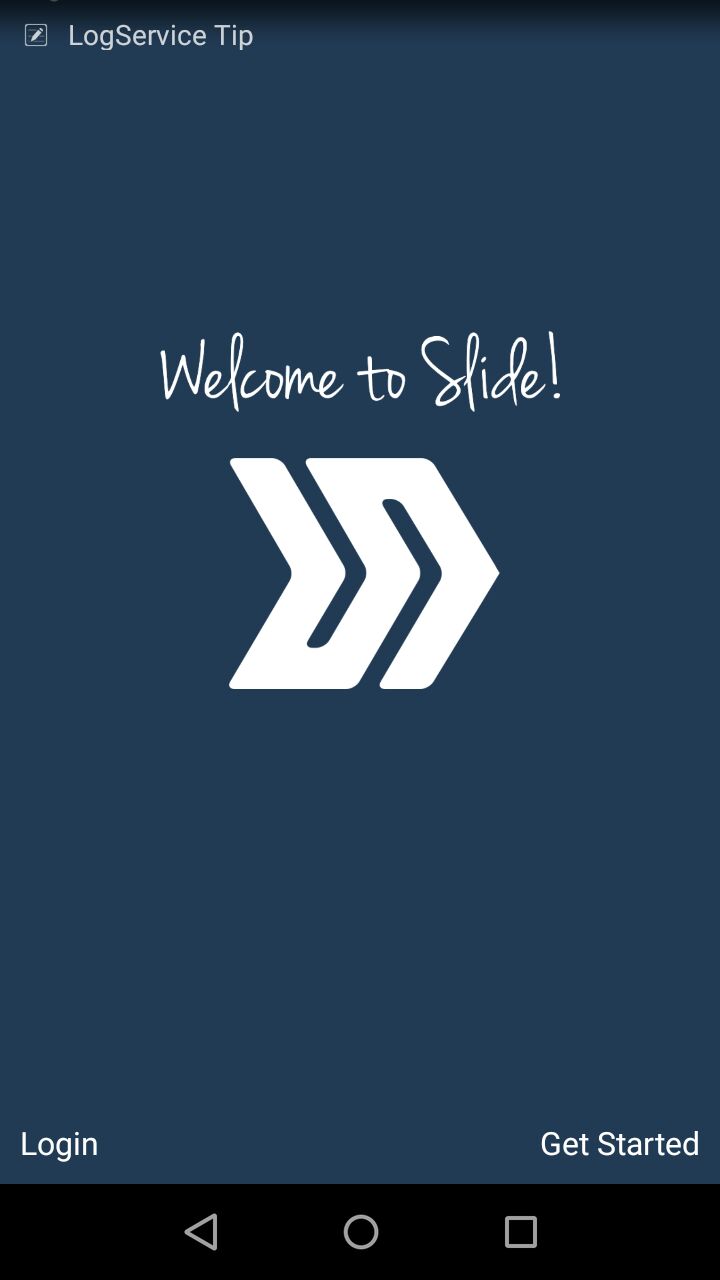 |
1. Tap ‘Get Started’. |
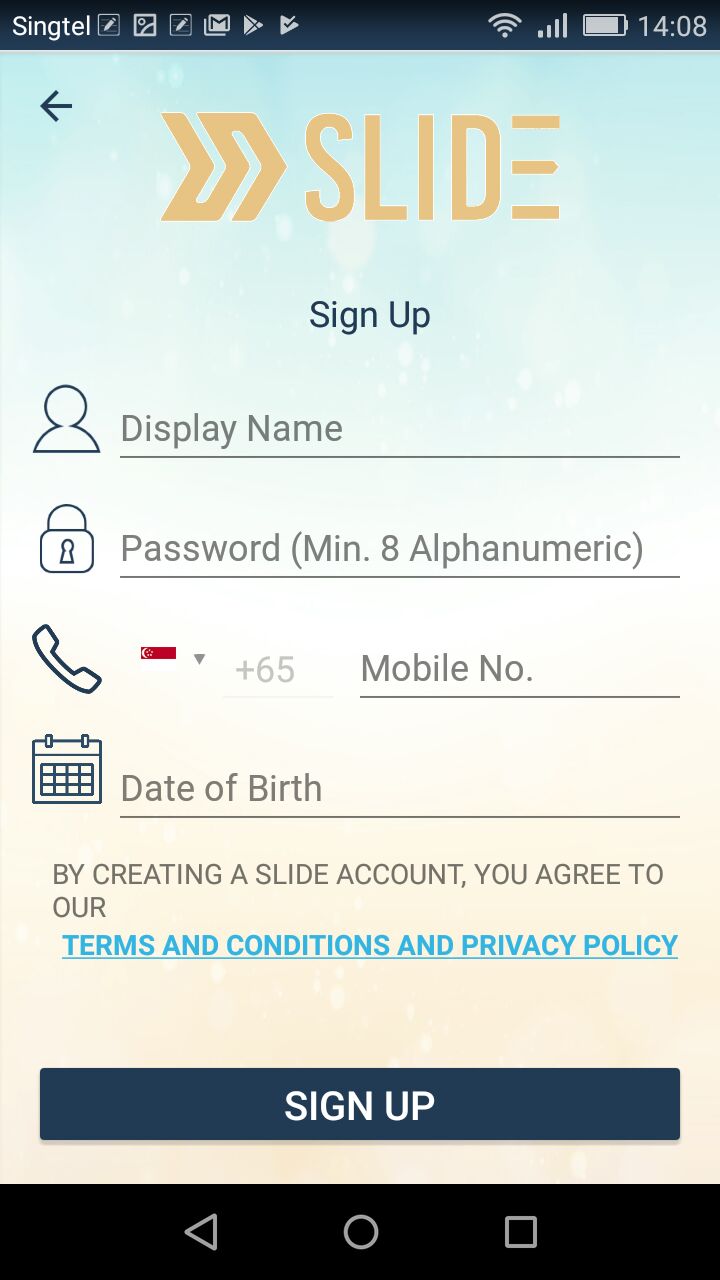 |
2. Fill in your details: Display Name’, ‘Password’, ‘Mobile No.’, and ‘Date of Birth’. 3. Tap ‘Sign Up’. |
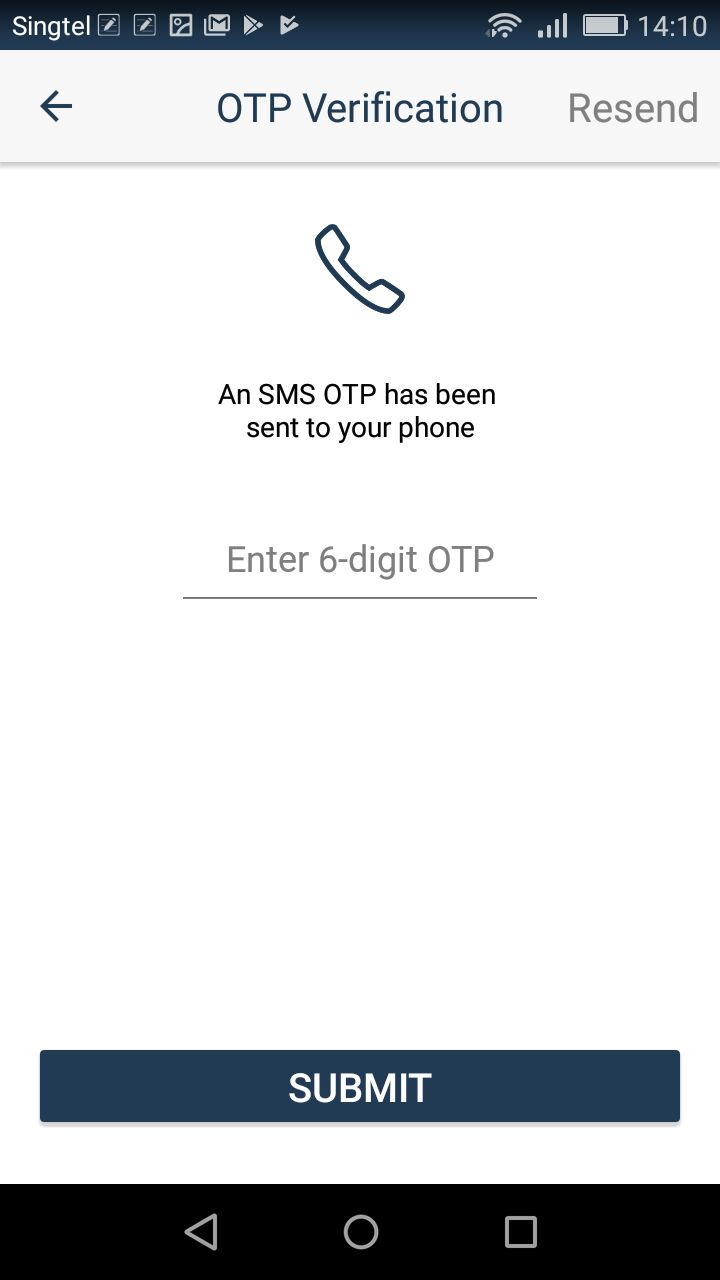 |
4. A One-Time Password (OTP) will be sent to your mobile via SMS. 5. Enter 6-digit OTP. 6. You have successfully signed up as a SLIDE user! Start using SLIDE now! |
TOP UP
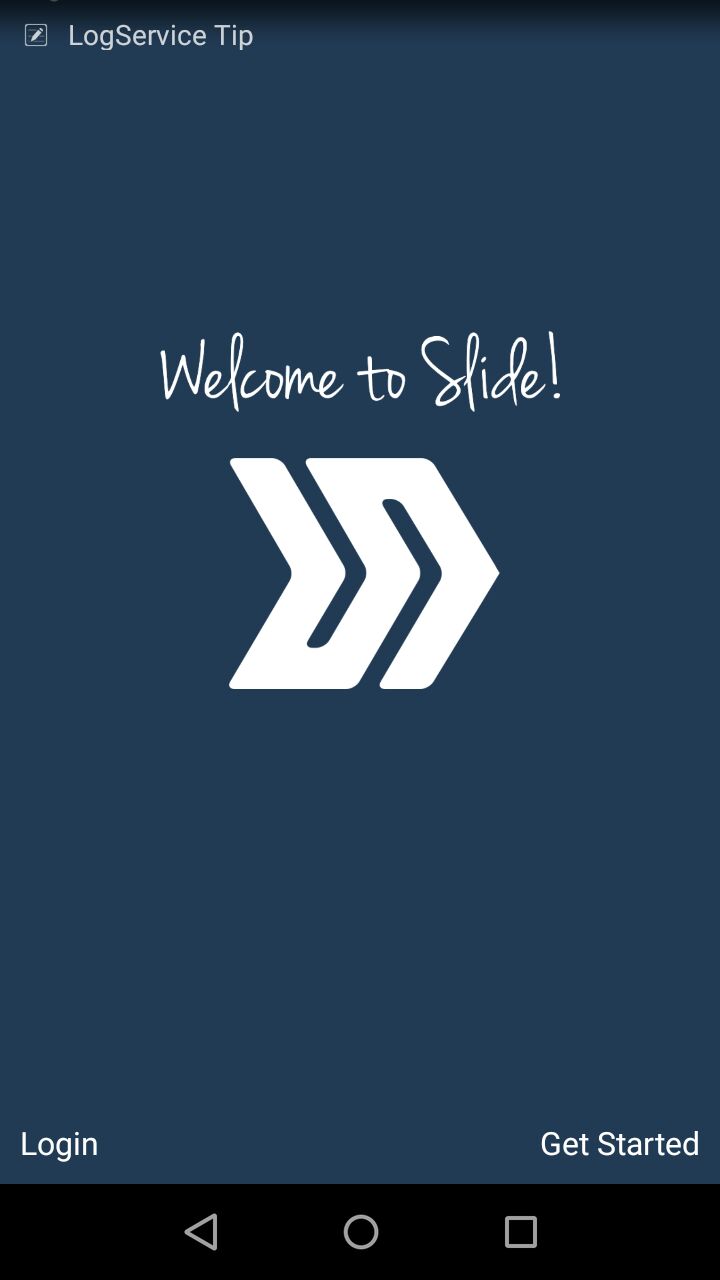 |
1. Tap ‘Login’. |
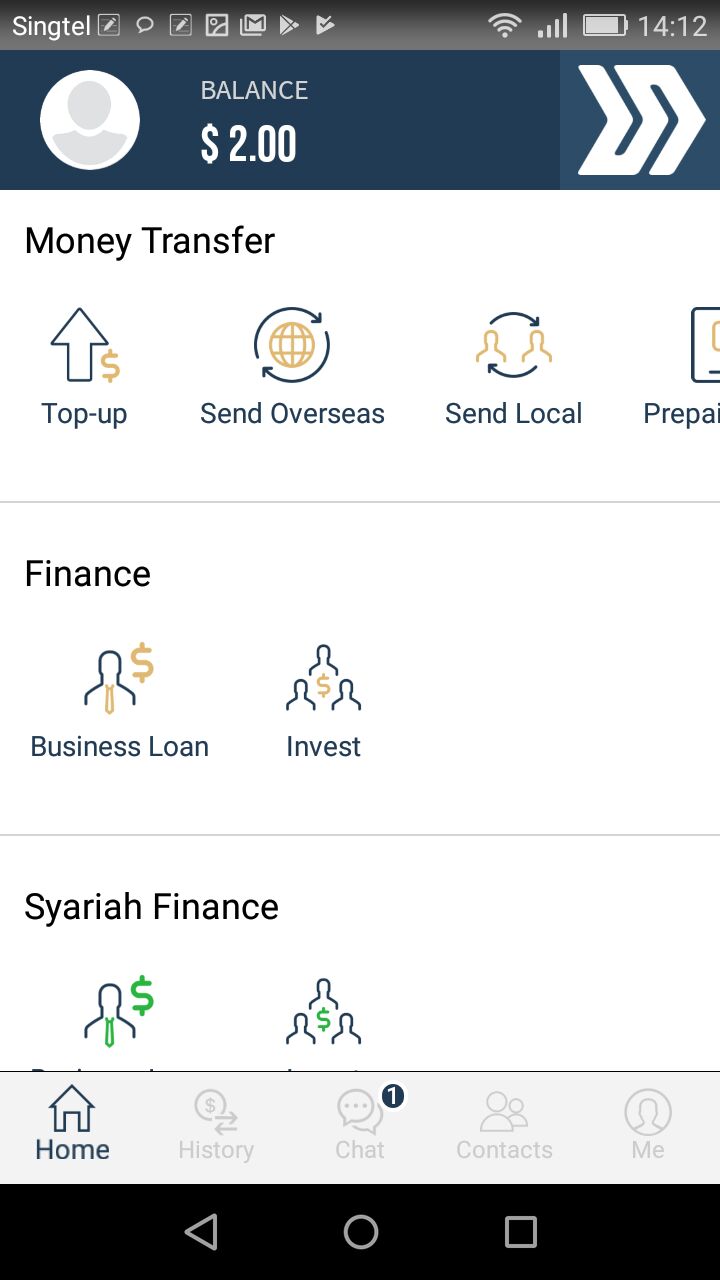 |
2. Enter your mobile number or email, and then your password. 3. After you have logged in successfully, tap ‘Top Up’. |
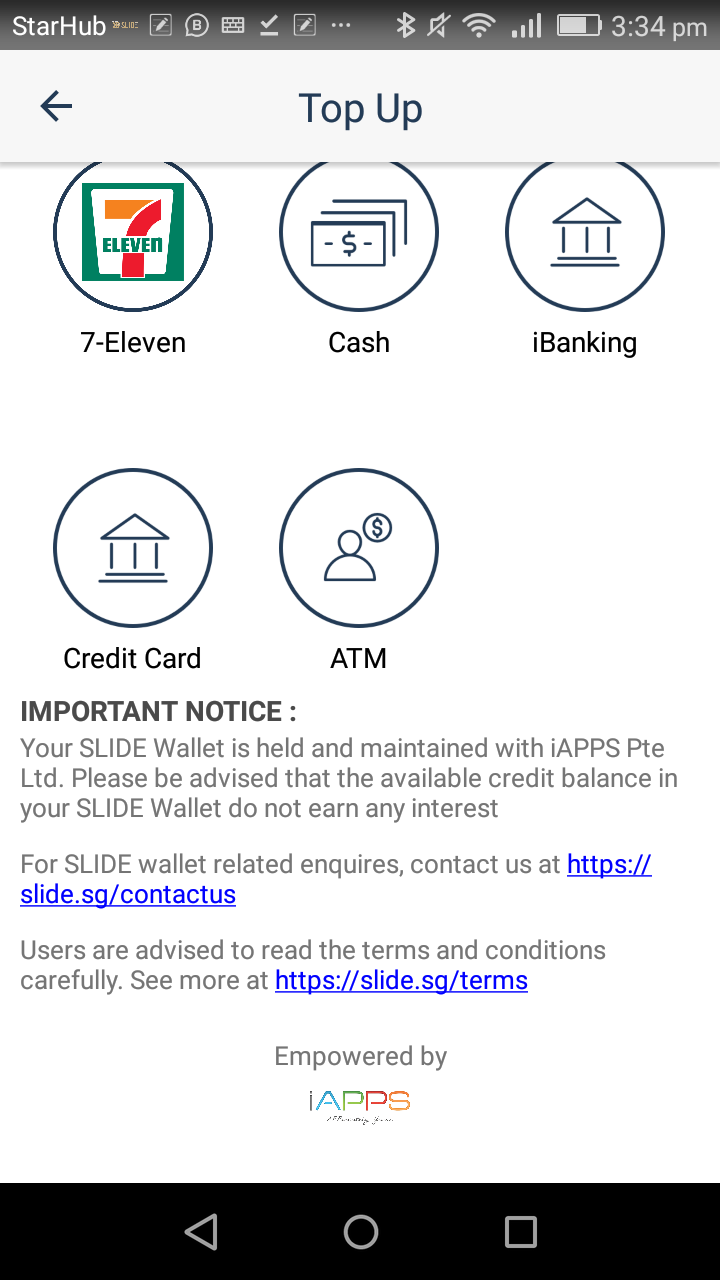 |
4. Select your preferred Payment Mode: ‘7-Eleven’, ‘Cash’ ‘iBanking or ‘ATM’. 5. If you select ‘7-eleven’, a pop-up window will appear, instructing you to show a page containing your QR code to show to the 7-Eleven staff to top up your SLIDE Wallet. |
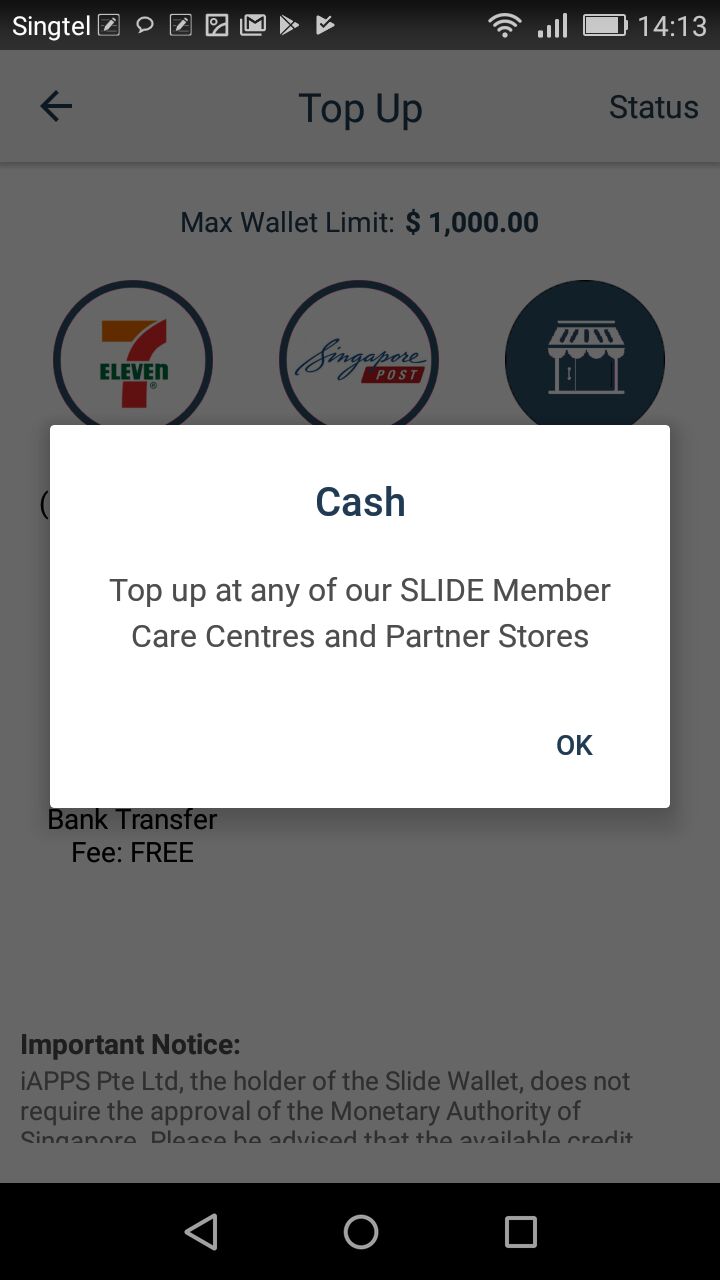 |
6. If you select ‘Cash’, a pop-up window will appear, telling you to visit SLIDE Member Care Centres or Partnering Stores. |
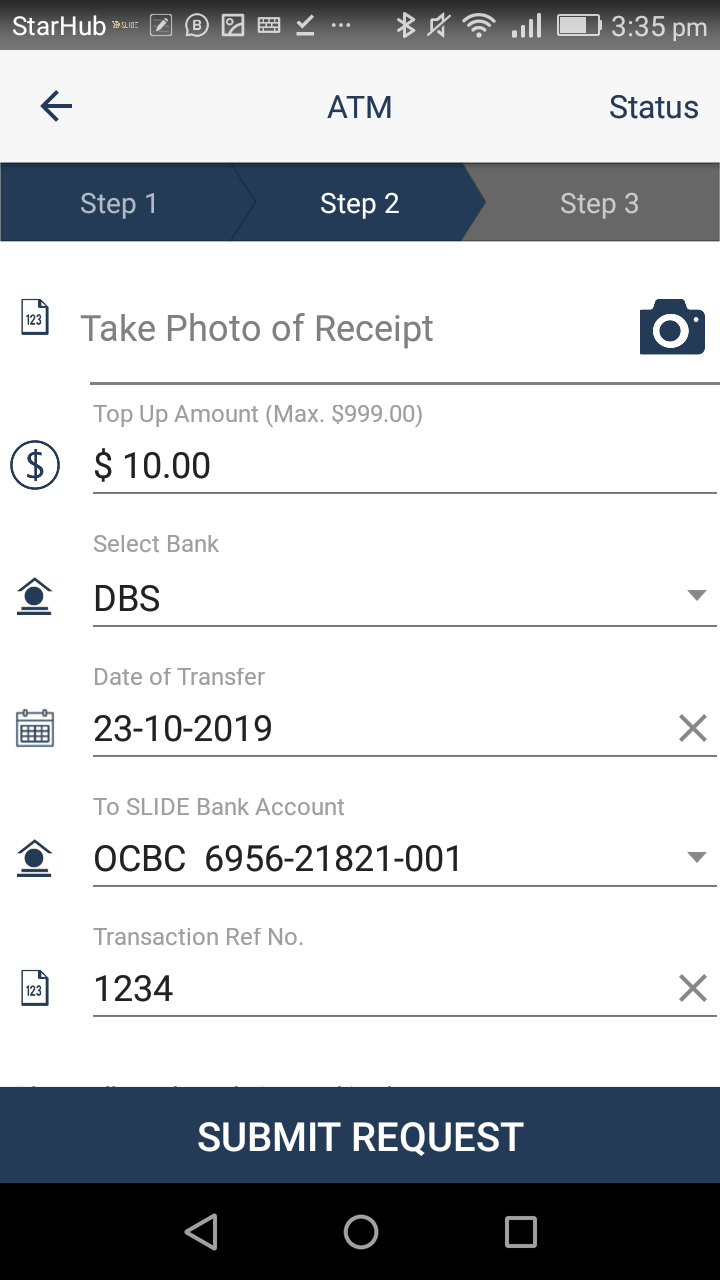 |
7. If you select ‘ATM Transfer’, you will be brought to another page showing the bank account information to transfer to and instructions on how you can send ATM top up request. |
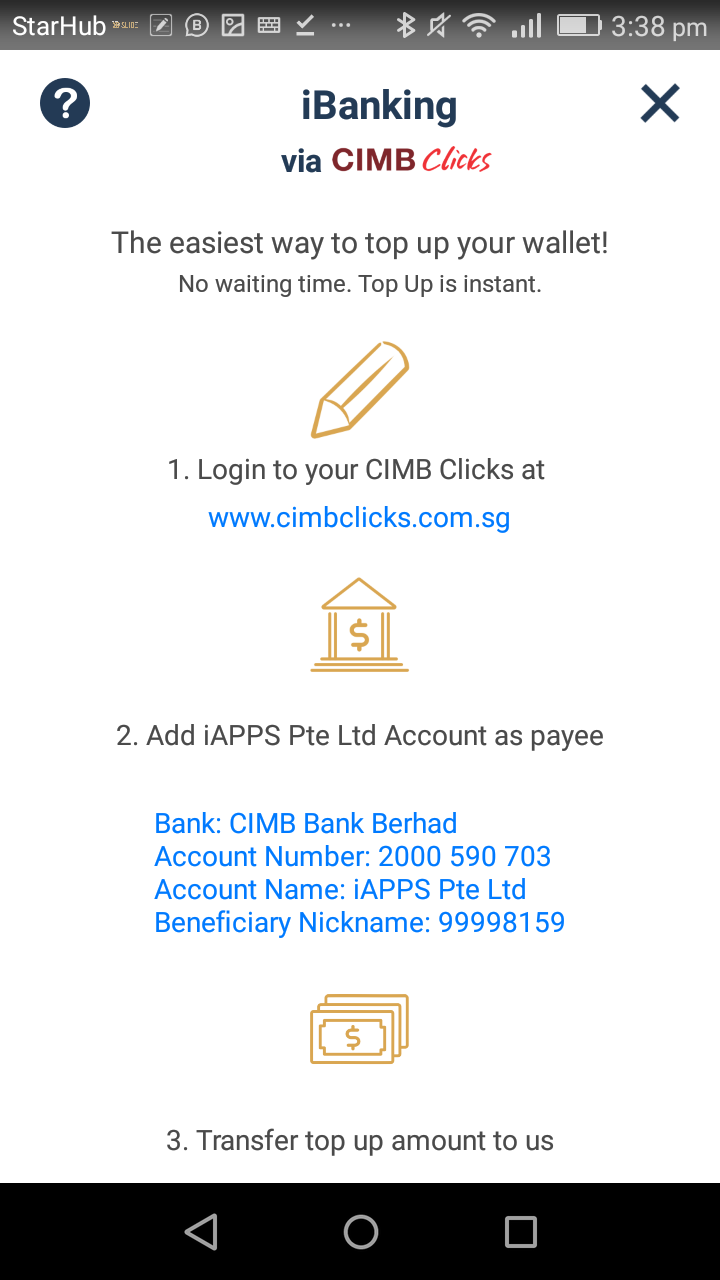 |
8. To top up your Wallet via iBanking, you can click ‘iBanking’ then choose which bank you are transferring from. For transfers using CIMB Clicks, please choose iBanking via CIMB Clicks. For other banks, please choose ‘Other Banks’. |
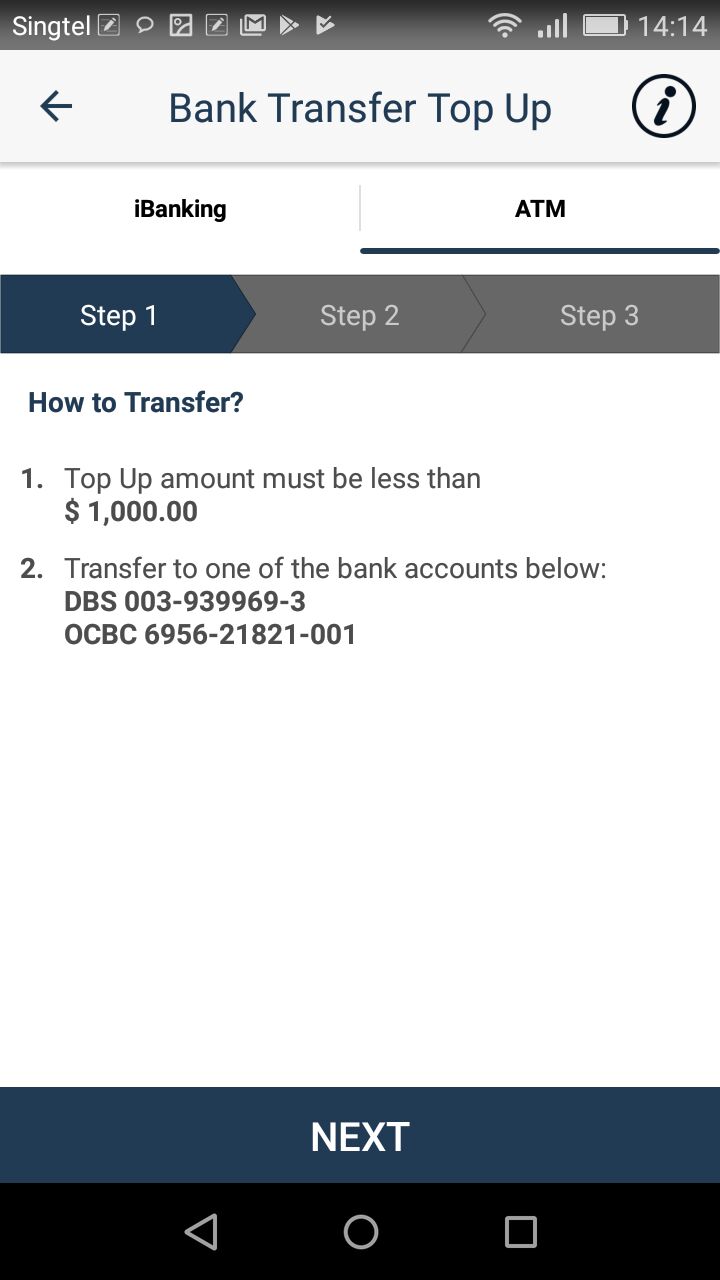 |
a. If you are visiting a DBS branch, please transfer the money into the following accounts:
For DBS -> 003-939969-3 Hold on to the transaction receipt with the Transaction Reference Number (TRN) on it. You will need to enter the TNR when you complete the top-up process in the SLIDE member app. |


